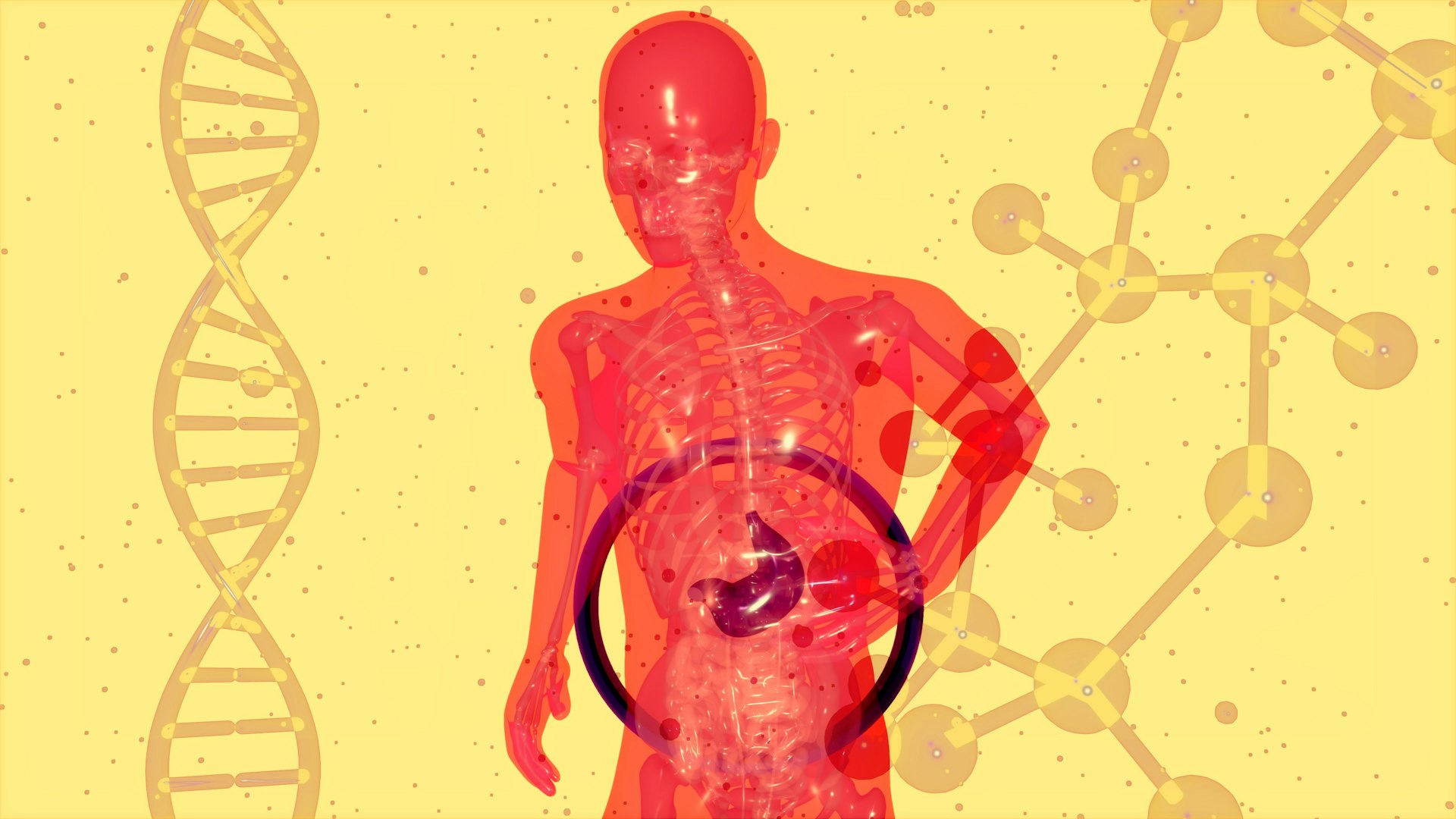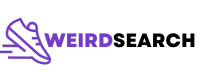Elevate Your Creative Workflow: Mastering Digital Sketching Tools and Techniques

Photo by Gaurav Sharma on Unsplash
Introduction: The Digital Sketching Revolution
Modern digital sketching is transforming how artists, designers, educators, and professionals develop and share ideas. Today’s creative workflows combine intuitive drawing technology, collaborative features, and AI-powered enhancements to streamline the journey from concept to finished product. Whether you’re a seasoned illustrator, a creative team leader, or a student looking to boost your design confidence, understanding and mastering these tools is key to unlocking new levels of productivity and creative freedom.
[1]
Core Concepts: Digital Sketching in the Creative Workflow
Digital sketching refers to using electronic devices and specialized software to create, edit, and share drawings. The process not only replaces traditional pen-and-paper techniques but also introduces new capabilities, such as layering, vector editing, real-time collaboration, and seamless integration with other digital assets.
Key benefits include:
- Speed: Rapid ideation and iteration without the mess of physical mediums.
- Collaboration: Multiple users can sketch, annotate, and refine ideas together in real time.
- Flexibility: Access and edit your work from multiple devices, anywhere.
- Powerful Editing: Use layers, undo/redo, and vector paths for precision and control.
For example, platforms like Canva’s Draw tool allow users to create flowcharts, mind maps, and annotated designs collaboratively, directly within a browser or mobile app.
[1]
These features are especially valuable for team brainstorming, classroom communication, and professional project planning.
Essential Digital Sketching Tools and How to Access Them
There is a wide range of digital sketching tools available, each with unique features tailored to different creative needs. Here are some leading options and guidance on accessing them:
Canva Draw
Canva’s Draw tool offers freehand sketching, shape recognition, and collaborative whiteboarding. It’s suitable for users of all ages and can be accessed on web browsers, mobile devices, and desktop apps. To get started, you can visit the official Canva website, sign up for a free account, and select the Draw tool from the design menu.
[1]
Sketch App
Sketch is a robust vector-based design toolkit favored by professionals for UI/UX design, prototyping, and collaborative workflows. It is available for macOS and offers a free trial for new users. To access Sketch, download the app from the official Sketch website and follow the installation instructions. Note that some features may require a paid license.
[4]
Procreate Dreams and Adobe Firefly
Procreate Dreams is known for its tactile animation and illustration features, while Adobe Firefly integrates generative AI for creative ideation and asset creation. Both tools are designed to keep users in the creative flow. You can purchase Procreate Dreams through the Apple App Store or learn more about Adobe Firefly by visiting Adobe’s official website and searching for “Firefly”.
[3]
Clip Studio Paint EX
Clip Studio Paint EX is the preferred choice for comic artists and illustrators, featuring advanced vector tools, 3D model integration, and cloud collaboration. To access it, visit the official Clip Studio Paint website, where you can download a free trial or purchase a license.
Supplementary Tools
Many digital artists benefit from additional resources such as:
- Pose reference apps (e.g., Magic Poser, JustSketchMe)
- Color palette generators (e.g., Coolors.co)
- Free font libraries (e.g., Dafont.com)
- Reference photo databases (e.g., Unsplash, Pexels)
- Drawing practice sites (e.g., Line of Action)
You can access these by searching their names directly in your preferred web browser and following the official links.
[2]
Step-by-Step: Building an Efficient Creative Workflow
To maximize the benefits of digital sketching, it’s essential to develop a workflow tailored to your needs. Here’s a step-by-step approach:
1. Define Your Project Goals
Begin by clarifying your objectives. Are you brainstorming, storyboarding, prototyping, or finalizing artwork? This will help you choose the right tools and features.
2. Select Appropriate Tools
Match your needs to the strengths of each platform. For collaborative brainstorming, try Canva Draw or Sketch. For detailed illustration, consider Procreate Dreams or Clip Studio Paint EX.
[3]
3. Gather Reference Materials
Use online databases for pose references, color palettes, and textures. For example, Unsplash and Pexels offer free, high-quality images that you can incorporate into your sketches.
[2]
4. Create and Iterate
Start sketching your ideas. Use layers for organization, and leverage shape recognition or AI tools to speed up repetitive tasks. Don’t hesitate to experiment-digital tools allow for easy undoing and reworking.
5. Collaborate and Share
Invite peers or collaborators to review, annotate, or co-edit your sketches in real time. Tools like Canva Draw and Sketch offer built-in sharing and commenting features, making remote teamwork seamless.
[1]
6. Finalize and Export
Once satisfied, export your work in the required format (PNG, SVG, PDF, etc.). Most platforms offer flexible export options to suit different professional needs.
Case Study: Real-World Applications of Digital Sketching
Consider a design team using Canva Draw to brainstorm a new mobile app interface. Team members sketch wireframes, annotate feedback, and refine concepts together in real time, regardless of location. The final design is exported directly into a presentation or prototype, eliminating redundant steps and keeping the project moving.
[1]
Alternatively, a comic artist working in Clip Studio Paint EX can sketch, ink, color, and letter an entire graphic novel within one program, using cloud collaboration tools to share progress with editors or publishers.
[3]

Photo by Lida R on Unsplash
Overcoming Common Challenges
While digital sketching offers many advantages, users may encounter challenges such as device compatibility, learning curves, or creative blocks.
-
Device Compatibility:
Always check the official requirements for each app. For example, Sketch requires macOS Sonoma or newer.
[4]
-
Learning Curve:
Many platforms offer tutorials, cheat sheets, or free online courses to help new users get started. Look for resources on the official websites or search for “digital sketching tutorials” for up-to-date guides.
[1]
-
Creative Blocks:
Use pose reference tools, AI generators, or join online communities to spark inspiration and share ideas.
[2]
Alternative Approaches and Continuous Improvement
The digital art landscape is evolving rapidly. Some creators prefer hybrid workflows, combining analog sketches with digital enhancements. Others leverage emerging AI tools for ideation, texture creation, or background generation. It’s important to regularly explore new features and update your workflow for maximum efficiency.
For ongoing improvement, consider joining online forums and following industry leaders on platforms like YouTube or design blogs. This can help you stay informed about new tools, tips, and best practices.
[3]
Getting Started: Step-by-Step Action Guide
- Identify your primary creative goals and needs.
- Research and select a digital sketching tool aligned with those goals.
- Create an account or download the app from the official site.
- Explore tutorials and guides to master core features.
- Begin sketching, experimenting with different workflows and integrations.
- Seek feedback and collaborate using built-in sharing tools.
- Export and present your work in the desired format.
If you’re unsure which tool is right for you, search for recent comparison articles or community reviews using terms like “best digital sketching tools 2025” or “creative workflow software reviews.” Always use official websites for downloads and account setup to ensure security and full feature access.
References
MORE FROM weirdsearch.com