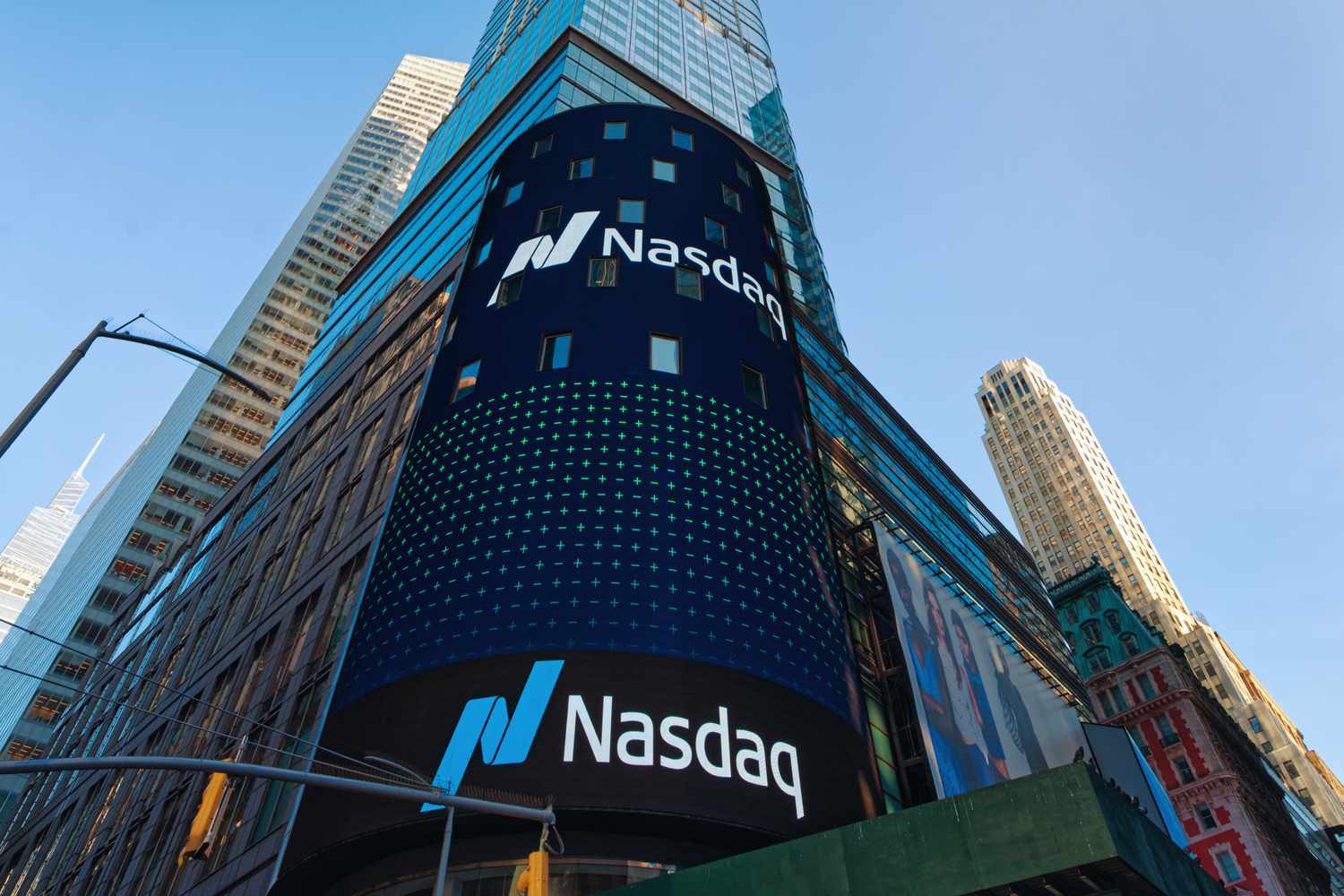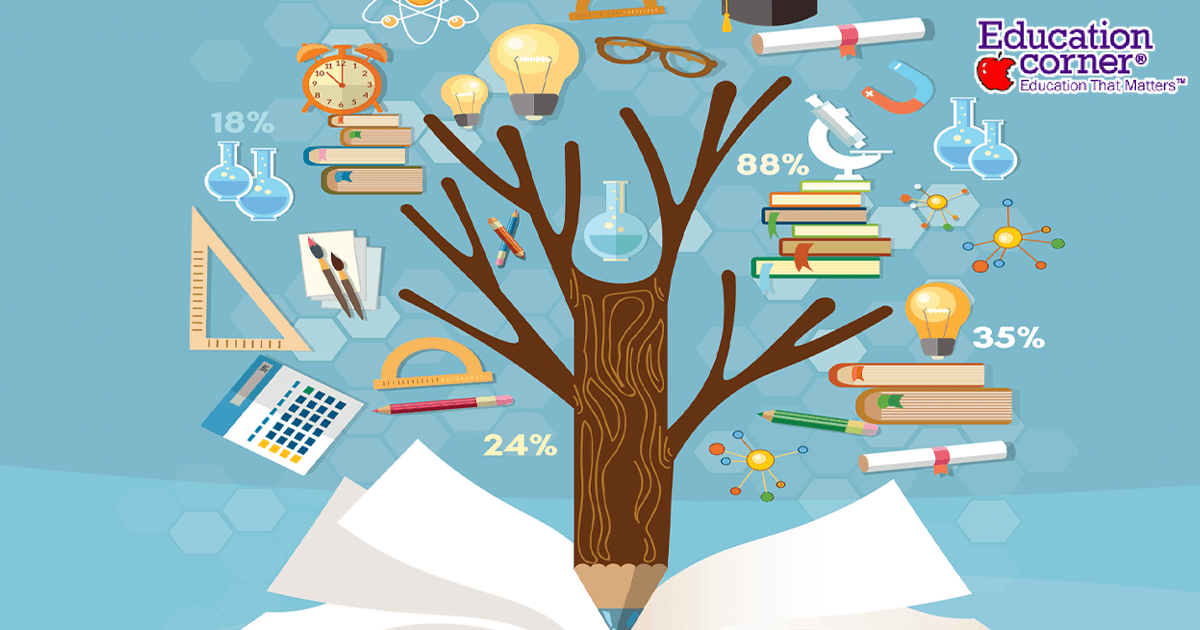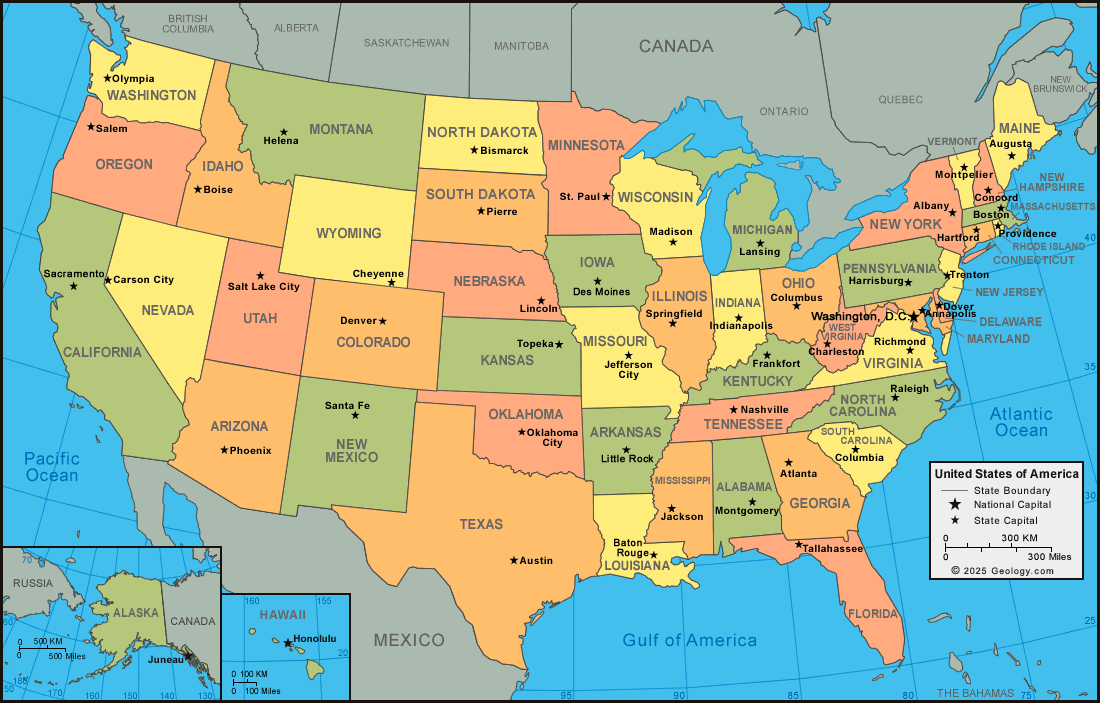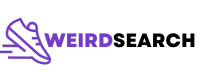Step-by-Step Guide: Adding Apps and Chrome Back to Your Android Home Screen
Introduction
Customizing your Android home screen allows you to access your favorite apps and tools with ease. Whether you’ve accidentally removed an app, want to reorganize your layout, or need to add the Chrome browser shortcut, understanding how to manage your home screen is essential. This guide provides detailed, actionable steps to help you add apps back to your home screen, including Chrome, and offers tips for troubleshooting common challenges.
Understanding Your Android Home Screen
The home screen acts as your main interface for launching apps and widgets on Android devices. Depending on your device manufacturer and Android version, the process for adding apps may vary slightly, but the core steps remain consistent. Keeping your most-used apps easily accessible can save time and streamline your mobile experience.
How to Add Apps Back to the Home Screen
If you’ve accidentally removed an app or simply want to place it back on your home screen, follow these steps:
- Access the App Drawer: Swipe up from the bottom of your home screen. This opens the app drawer, displaying all installed apps. For Samsung devices, you may also tap the “Apps” icon if available [3] .
- Find the Desired App: Scroll through the app drawer to locate the app you’d like to add.
- Add to Home Screen: Press and hold the app icon until a menu appears. Select “Add to Home screen.” On some devices, you can simply drag the icon to your preferred home screen location [1] .
- Position the Icon: Move the app icon to the location you want, then release your finger. The app will now appear on your home screen [2] .
Example: If your “Phone” or “Messages” app is missing, locate it in the app drawer, press and hold, and drag it to your home screen. Repeat for any other app you’d like to restore.
How to Put an App on the Home Screen After Installation
Newly installed apps may not always appear automatically on your home screen. To ensure new apps are added:
- Go to Home Screen Settings: On your home screen, tap and hold a blank area until customization options appear. Tap “Home settings” or “Settings,” depending on your device.
- Enable Auto-Add: Look for the option labeled “Add new apps to Home screen” and enable it. This ensures that any app you install in the future will automatically be placed on your home screen [2] .
If your device does not have this option, you can always add apps manually using the steps outlined above.
How to Add Chrome to Your Home Screen
The Chrome browser is commonly used on Android devices for internet browsing. If the Chrome icon is missing or you want to add a shortcut for quick access, follow these steps:

Source: engdict.com
- Open the App Drawer: Swipe up on your home screen to reveal all apps.
- Locate Chrome: Scroll until you find the Chrome app icon.
- Add Chrome to the Home Screen: Press and hold the Chrome icon. Drag it to your preferred spot on the home screen and release. Alternatively, select “Add to Home screen” from the menu that appears [3] .
If you don’t see Chrome, it may not be installed. Visit the Google Play Store, search for “Google Chrome,” and install the app. Once installed, you can add it to your home screen using the same method.
How to Add a Chrome Website Shortcut to Your Home Screen
You can also add a shortcut to a specific website using the Chrome browser:
- Open Chrome: Launch the Chrome app.
- Navigate to the Website: Enter the website address you want to create a shortcut for.
- Add to Home Screen: Tap the three-dot menu in the top-right corner, then select “Add to Home screen.” You may be prompted to edit the shortcut name. Tap “Add” to confirm [3] .
The shortcut now appears on your home screen, functioning as a direct link to the website.
Customizing the Placement and Organization of Apps
Arranging apps and creating folders can further enhance your home screen’s efficiency:
- Move Icons: Tap and hold any app or shortcut, then drag it to a new location.
- Create Folders: Drag one app icon onto another to create a folder. Name the folder for easy identification. For example, group messaging apps or productivity tools together.
- Add Widgets: Tap and hold a blank area on your home screen, select “Widgets,” and drag your chosen widget to your home screen. Widgets provide at-a-glance information without opening the app [3] .
These features let you tailor your device to your workflow and preferences.

Source: lifecarecounselling.in
Troubleshooting Common Issues
Sometimes, you may encounter difficulties adding apps or shortcuts to your home screen. Here are common challenges and solutions:
- App Icon Missing from App Drawer: If you can’t find an app, check if it’s disabled or uninstalled. Go to “Settings” > “Apps” > “See all apps” and look for the app. Enable or reinstall if necessary.
- Home Screen Full: If all spaces are occupied, remove unused icons or widgets to make room for new apps.
- System Restrictions: Some work or school devices have restrictions that limit customization. Contact your IT administrator if needed.
- Launcher Issues: If your device uses a custom launcher, settings may differ. Refer to the official support site of your launcher or device manufacturer for specific instructions.
Alternative Launchers and Customization Tools
Android supports third-party launchers, which can offer enhanced customization options. Popular launchers such as Nova Launcher, Microsoft Launcher, and Action Launcher allow for unique layouts, gestures, and app management features. To explore these options:
- Visit the Google Play Store and search for “Android launchers.”
- Read user reviews and compare features to find one that fits your needs.
- Install and follow the launcher’s specific instructions for adding and organizing apps.
Third-party launchers can be helpful if you want advanced customization or if your default home screen options are limited.
Best Practices for Keeping Your Home Screen Organized
Maintaining an organized home screen ensures quick access to important apps and a clutter-free experience. Consider these strategies:
- Regularly review and remove unused apps or shortcuts.
- Group similar apps into folders for efficiency.
- Utilize widgets for information you check often, such as calendar events or weather updates.
- Adjust your layout to prioritize the apps and tools you use most frequently.
Key Takeaways
Adding apps and shortcuts to your Android home screen is a straightforward process that can greatly improve your device’s usability. Whether restoring missing apps, placing the Chrome browser in a prominent spot, or creating website shortcuts, these steps empower you to fully customize your mobile experience. If you encounter issues, refer to your device’s official support resources or consider alternative launchers for greater flexibility.
References
MORE FROM weirdsearch.com