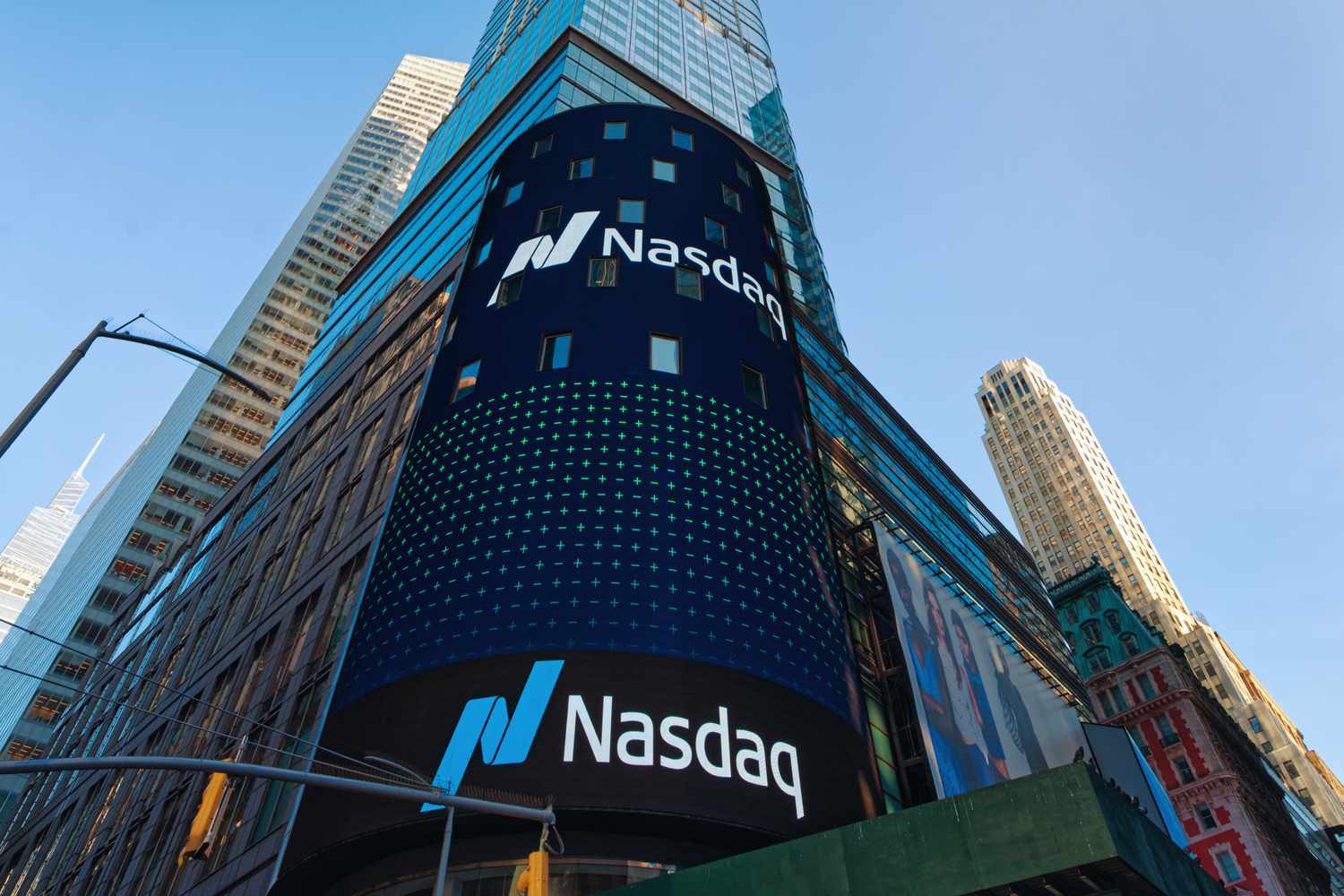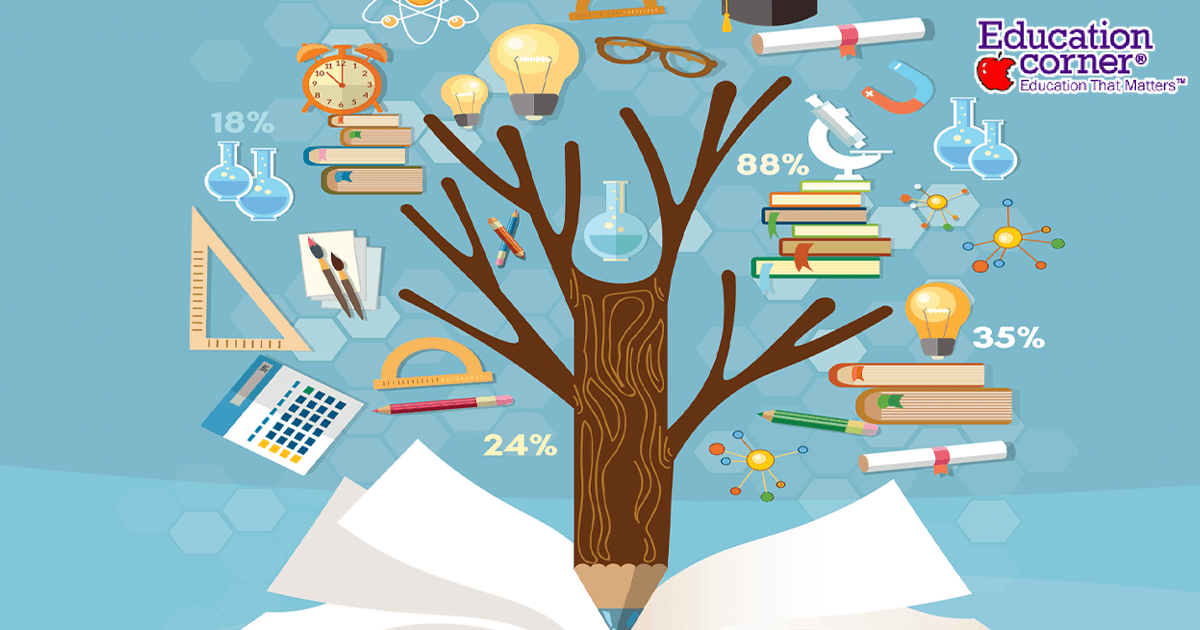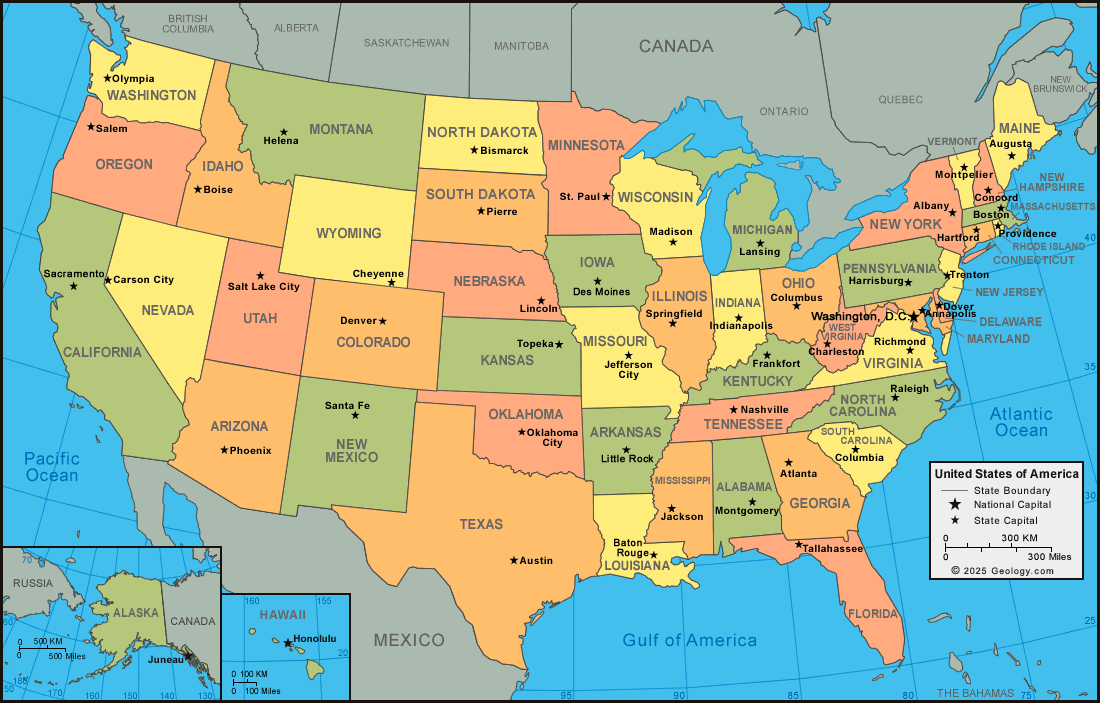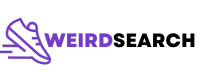A Complete Guide to Sharing Your AirTag with Family: Step-by-Step Instructions and Practical Tips
Introduction: Why Share an AirTag with Family?
Tracking lost items is easier than ever with Apple’s AirTag, but the real power comes when you make AirTag location sharing a family affair. Whether you want to help your kids find their backpacks, assist a partner in locating keys, or share tracking duties during travel, enabling family access to an AirTag brings convenience and peace of mind. This guide provides practical, actionable steps to share your AirTag with family members using Apple’s Find My app, explains eligibility requirements, and offers troubleshooting advice and alternative solutions. All instructions are based on Apple’s latest features and policies to ensure accuracy and security for your family’s digital life.
Understanding AirTag Sharing: What’s Possible and What’s Not
Apple introduced AirTag sharing with iOS 17, allowing users to share any AirTag or compatible Find My item with up to five trusted people. Each person added can view the location, play a sound, and get directions to the item-just as if it were their own. However, certain restrictions exist for privacy and security. For example, sharing is only available for adult Apple ID accounts, and both parties must meet specific technical requirements, such as using two-factor authentication and enabling iCloud Keychain [5] . Children’s Apple IDs are not eligible for AirTag sharing [4] . If you attempt to share with someone who does not meet these criteria, the option will not be available in your Find My app.
Step-by-Step: How to Share Your AirTag with Family
Sharing your AirTag involves several steps and checks. Below is a comprehensive walkthrough based on Apple’s official support documentation and recent user experiences:

Source: searchengineland.com
1. Preparing Your Devices and Accounts
Before you begin, ensure the following for both your device and the devices of family members you want to share with:
- Update to at least iOS 17, iPadOS 17, or macOS Sonoma. Sharing is not available on earlier versions [5] .
- Enable two-factor authentication for your Apple ID. This is required for all parties [1] .
- Turn on iCloud Keychain for all accounts involved. Go to Settings > [Your Name] > iCloud > Keychain.
- Confirm that the person you wish to share with is not using a child Apple ID account.
2. Initiating Sharing in the Find My App on iPhone or iPad
Follow these steps to share an AirTag from your iPhone or iPad:
- Open the Find My app on your device.
- Tap the Items tab at the bottom.
- Select the AirTag you wish to share from the list of items.
- Drag up on the AirTag’s information panel and tap Add Person [5] .
- Enter the Apple ID email address or phone number of the person you want to share with. You can add up to five people.
- Review the information about what sharing means-shared users will be able to see the AirTag’s location and will not receive unwanted tracking notifications.
- Tap Share to send an invitation [2] .
3. Accepting the AirTag Sharing Invitation
After you send the invitation, your family member will receive a notification. To accept:
- Tap the notification or open the Find My app and look for the shared AirTag under the Items tab.
- Follow the prompts to add the AirTag to their account. They may need to confirm their Apple ID and enable iCloud Keychain if not already set up.
- Once accepted, both you and the family member will be able to see the AirTag’s location, play a sound, and get directions to it.
4. Sharing from a Mac
You can also initiate sharing from a Mac running macOS Sonoma or later. To do this:
- Open the Find My app on your Mac.
- Click Items , select the AirTag, then click the Info button.
- Click Add Person under Share This AirTag, then enter their Apple ID email or phone number [4] .
- Click Share to send the invitation.
Key Requirements and Common Challenges
Many users encounter barriers when attempting to share AirTags. The most common issues include:
- Child Accounts: Apple does not permit AirTag sharing with child Apple IDs for security reasons.
- iCloud Keychain Disabled: Both the sharer and the recipient must have iCloud Keychain enabled. If not, sharing options will not appear.
- Outdated Devices: Devices must run iOS 17, iPadOS 17, or macOS Sonoma or later for sharing to function.
- Unverified Apple IDs: Two-factor authentication is mandatory.
If you encounter persistent problems, double-check these requirements and ensure both parties are signed in to iCloud with the correct Apple ID and have the necessary settings enabled.
Practical Examples: How Families Use Shared AirTags
Families have found creative ways to use shared AirTags:
- A parent shares an AirTag attached to a child’s backpack, so both parents can track the bag during school commutes.
- Partners share an AirTag attached to car keys, ensuring whoever leaves the house last can always locate them.
- Traveling families share an AirTag in their luggage, allowing all members to monitor bags during airport transfers [3] .
These examples highlight the flexibility and security benefits of AirTag sharing, especially when everyone follows Apple’s recommended procedures.

Source: fity.club
Stopping AirTag Sharing
If you want to stop sharing an AirTag, you can do so at any time. In the Find My app, select the AirTag, drag up the info panel, and tap the person’s name under the sharing section. Select Stop Sharing and confirm. This removes access for the chosen individual while preserving your own access [1] .
Alternatives and Additional Tips
For families with younger children or non-Apple users, consider these alternatives:
- Find My Network Accessories: Some third-party trackers compatible with Apple’s Find My network offer more flexible sharing options.
- Shared Apple Devices: If sharing is not possible due to age restrictions, logging into the same Apple ID on multiple devices is an option, though it may have privacy trade-offs and is not recommended by Apple for most users.
- Family Sharing for Locations: Apple’s Family Sharing feature allows you to share your device location, which may be a suitable alternative in some cases.
Always review privacy settings and discuss with your family before enabling any sharing features. For broader location tracking, consider using Apple’s built-in Family Sharing or third-party apps, ensuring they comply with your family’s privacy and security needs.
Summary: Maximizing the Benefits of AirTag Family Sharing
Sharing AirTags with family can streamline daily life, prevent lost items, and provide reassurance in busy households. By following Apple’s official steps and understanding the eligibility requirements, you can set up shared tracking with minimal hassle. For the latest instructions or technical support, refer to Apple’s official support resources or contact Apple Support directly if you encounter problems. Stay up to date with Apple’s iOS and macOS updates for new features and improved sharing capabilities.
References
- Simply Mac Tips (2023). How To Share An AirTag … The EASY Way!
- Apple Support (2024). How to share an AirTag in Find My on iPhone, iPad, or Mac.
- FindMyKids.org (2025). How to Share AirTag with Family Members.
- Apple Support (2024). Share an AirTag or other item in Find My on Mac.
- Apple Support (2024). Share an AirTag or other item in Find My on iPhone.
MORE FROM weirdsearch.com