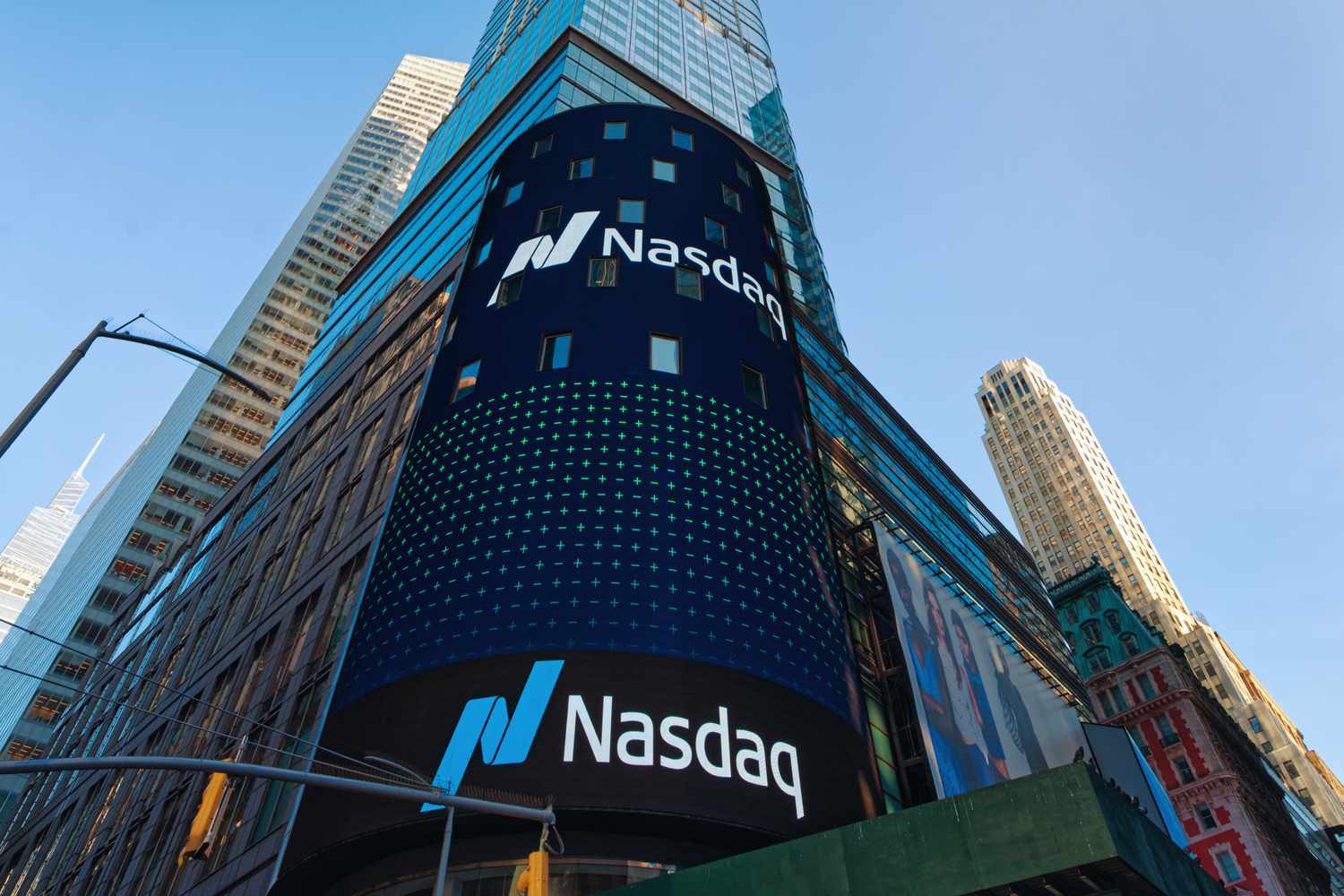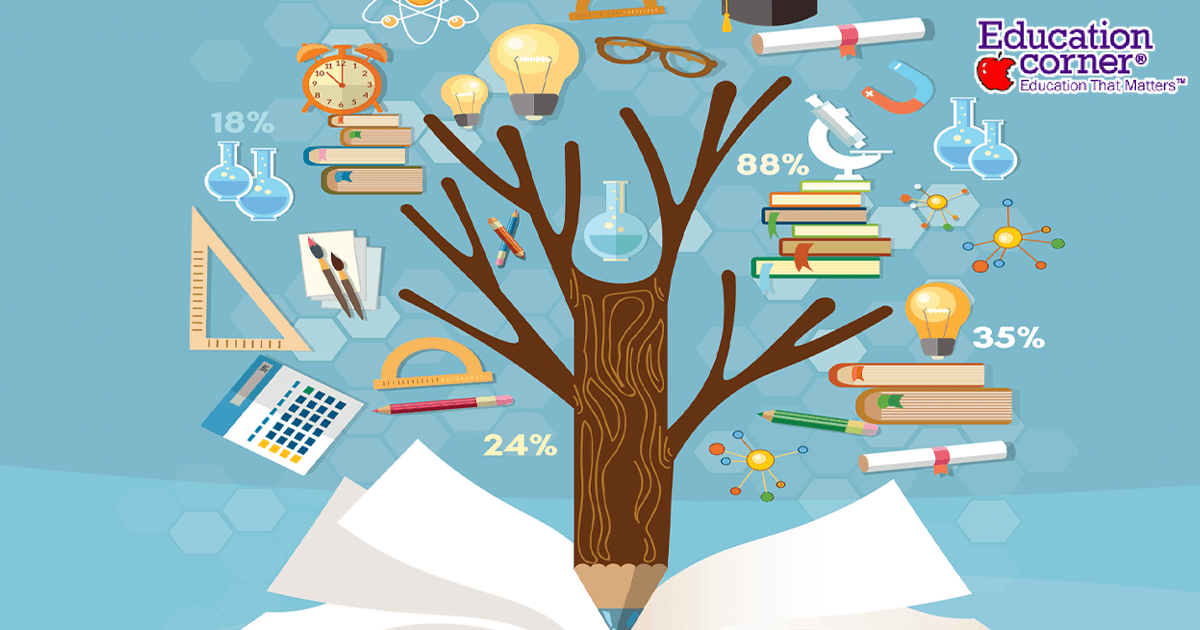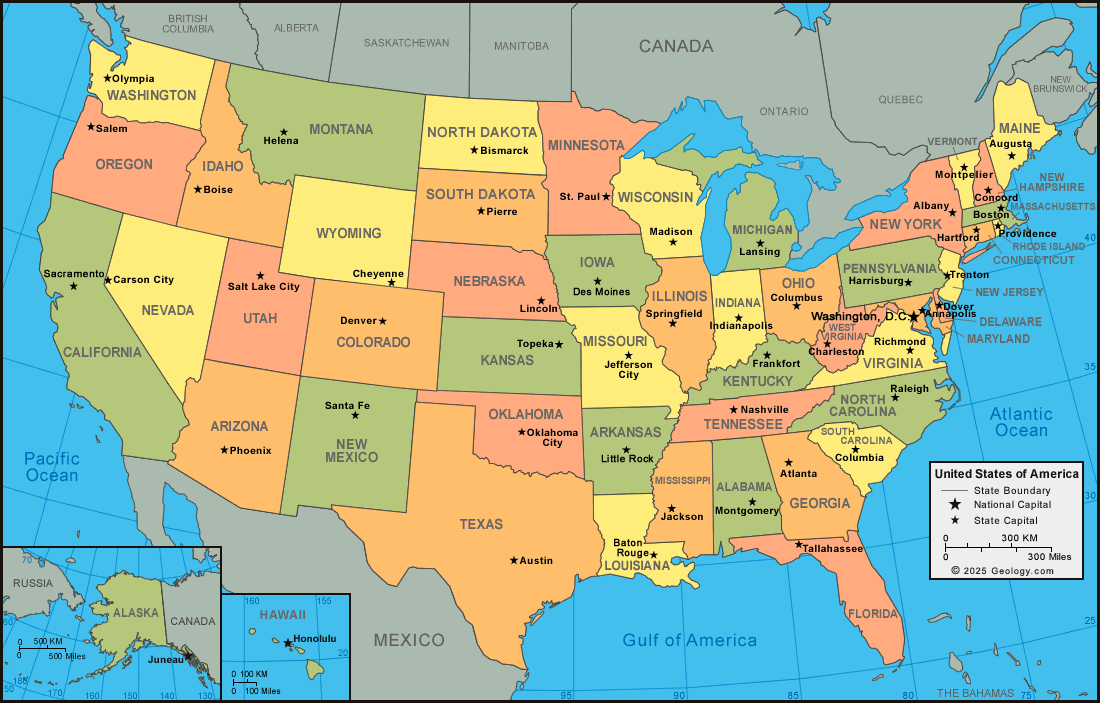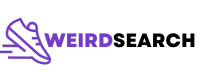Mastering Environment Management: Safely Deleting Conda Environments Step by Step
Understanding Conda Environments and Their Importance
Managing Python projects often requires different package versions and dependencies, which can quickly lead to conflicts and clutter in your development environment. Conda environments provide isolated spaces for your projects, allowing you to manage dependencies efficiently and avoid cross-project issues. However, as projects evolve or are completed, environments can accumulate and consume unnecessary disk space. Learning how to properly delete Conda environments ensures your workspace remains organized and efficient.
Why Remove a Conda Environment?
Over time, you may accumulate several Conda environments, each tailored for specific projects or experiments. Keeping unused environments can lead to:
- Wasted disk space due to duplicate or unnecessary packages
- Confusion when managing and activating environments
- Potential security risks if outdated packages remain accessible
Regularly reviewing and removing environments you no longer need is a recommended best practice for efficient Python development.
Prerequisites: Preparing to Delete a Conda Environment
Before you begin, ensure you have
Conda installed
on your system, either through
Anaconda
or
Miniconda
. You should also be familiar with opening a terminal or command prompt, as all environment management commands are executed through the command line interface (CLI).
If you are not sure which environments are available on your system, you can list them using:

Source: bioconda.github.io
conda env listThis command displays all existing environments and their locations, providing a clear overview before you proceed with deletion [1] .
Step-by-Step Guide: How to Delete a Conda Environment
1. Open Your Terminal or Anaconda Prompt
On Windows , you can search for “Anaconda Prompt” or “Anaconda Powershell Prompt” and open it. On macOS or Linux , use your preferred terminal application. This is where you will enter all Conda commands [2] .
2. List All Existing Environments
To see a list of all environments, type:
conda env listor
conda info --envsThis step helps you verify the name of the environment you wish to delete.
3. Deactivate the Active Environment
Before deleting, deactivate any active environment to avoid errors. If you’re currently working in an environment, exit it by running:
conda deactivateThis command returns you to the base environment or the default shell session, ensuring no processes are running in the environment you want to delete [3] .

Source: whiteboxml.com
4. Remove the Specified Environment
Use the following command to delete the environment, replacing
<environment-name>
conda env remove --name <environment-name>Example:
conda env remove --name my_old_env
This permanently deletes the specified environment and all its packages. You can confirm removal by listing environments again with
conda env list
Dealing with Special Cases and Errors
Deleting a Corrupted Environment
In rare cases, an environment may become corrupted and resist removal via the standard command. If this happens, you can manually delete its folder:
-
Locate your Conda environments directory (usually
~/anaconda3/envs/
C:\Users\<username>\anaconda3\envs\
- Find the folder matching your environment’s name.
-
Delete the folder using your file explorer or the
rm -rf
Always double-check the environment name and path before deleting directories to avoid data loss [1] .
Best Practices for Environment Management
Efficient environment management can save you time and prevent headaches as your Python projects grow. Consider these additional tips:
- Regularly review environments: List and audit your environments monthly to identify unused ones.
-
Backup before removal:
If you may need an environment again, export its package list before deleting. Run
conda list --explicit > env_packages.txt
- Name environments descriptively: Use project names or specific use cases for clarity.
- Document your process: Maintain a log of created and deleted environments for team collaboration or future reference.
Alternative Approaches to Managing Environment Clutter
If you frequently create and delete environments, consider the following workflow enhancements:
- Use environment YAML files: Define environments in YAML files and create them as needed. This allows easy recreation and sharing among team members.
- Automate environment cleanup: Write custom scripts to list and prompt deletion of environments not used in a certain timeframe.
- Leverage version control: Store environment definitions alongside your code for reproducibility and transparency.
Example: Deleting an Old Project Environment
Suppose you completed a data analysis project called “sales-2022” and no longer need its environment. Follow these steps:
- Open your terminal or Anaconda Prompt.
-
Run
conda env list
-
If “sales-2022” is active, run
conda deactivate
-
Delete the environment with
conda env remove --name sales-2022
-
Verify removal with
conda env list
This process streamlines your workspace and ensures only relevant environments are maintained.
Troubleshooting Common Issues
While deleting environments is generally straightforward, you may encounter issues such as “EnvironmentNotFound” errors or permission issues. To resolve these:
- Double-check the environment name for typos.
- Ensure you have the necessary system permissions, especially on shared or restricted systems.
- If problems persist, consider manually deleting the environment directory as described above.
For complex issues, consult the official Conda documentation or search for solutions in community forums or Q&A sites.
Summary and Key Takeaways
Properly deleting Conda environments improves your Python development experience by freeing up space and reducing confusion. Always deactivate an environment before removal, confirm its name, and use the standard
conda env remove --name <env_name>
References
MORE FROM weirdsearch.com