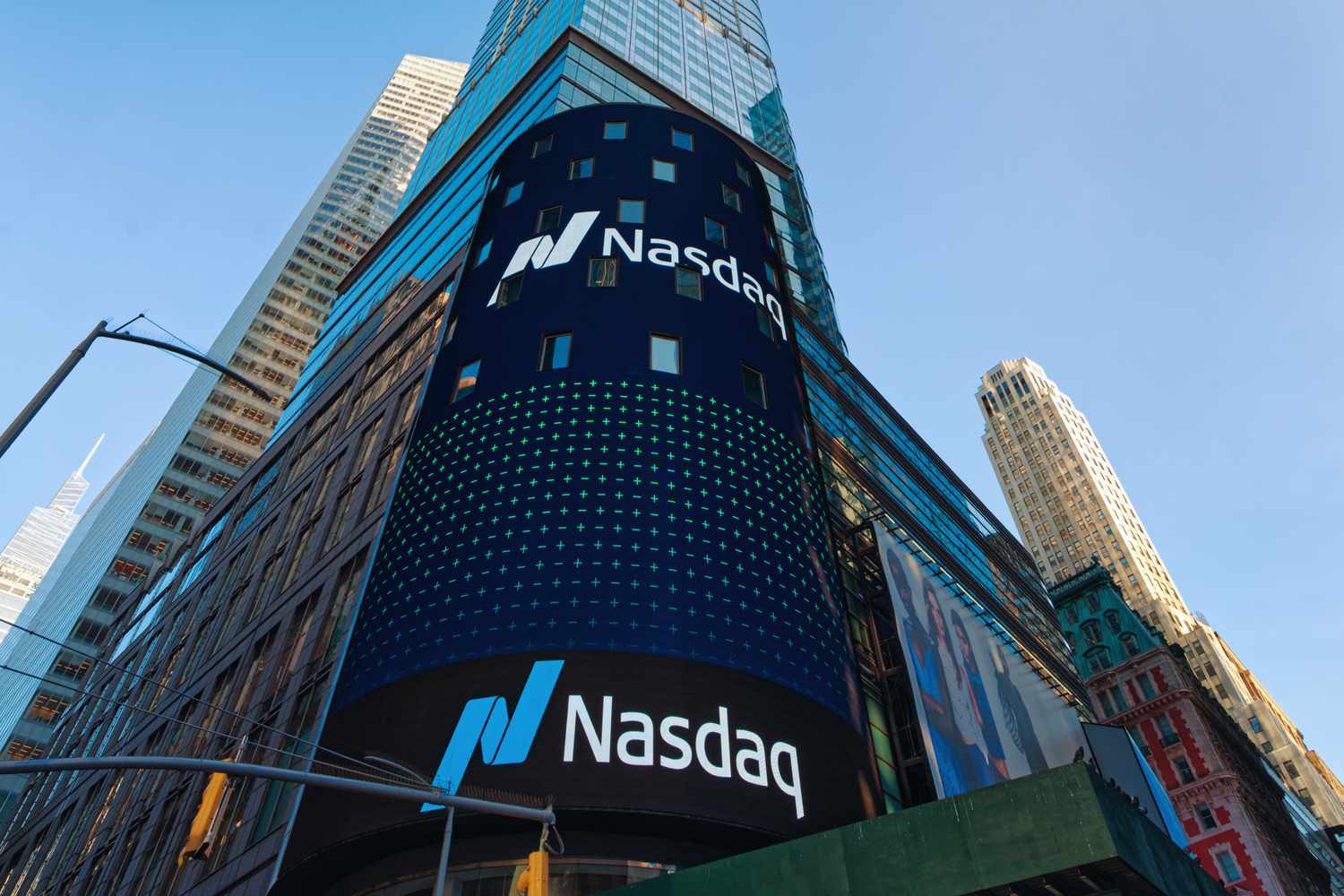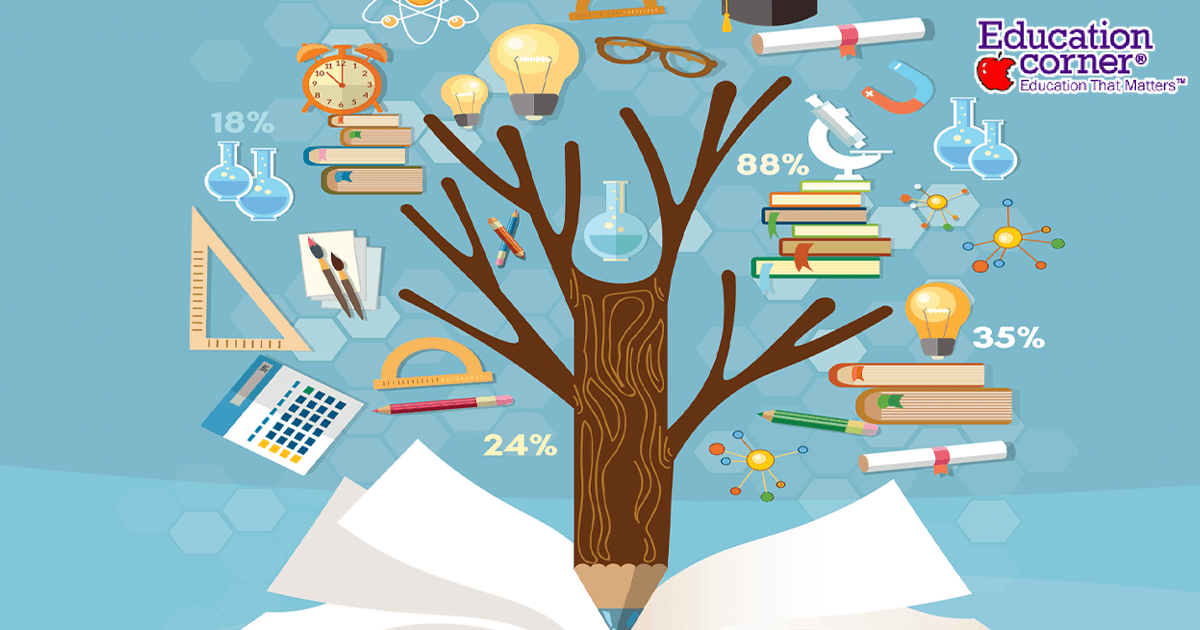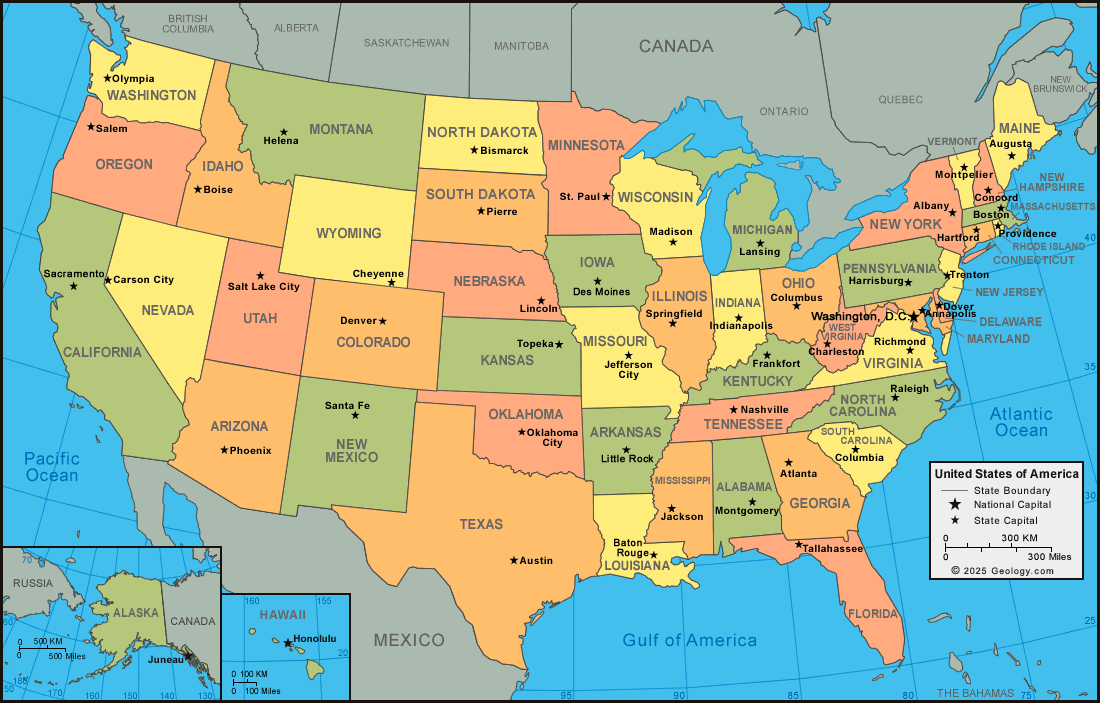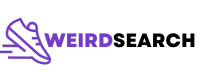Mastering the Process: How to Change Wi-Fi on Your Google Home Device
Understanding Why Changing Wi-Fi on Google Home Matters
If you have recently changed your internet provider, upgraded your Wi-Fi equipment, or moved to a new location, you’ll need to update your Google Home device to connect to the new network. Without this update, your device will not be able to respond to voice commands, stream music, or control your smart home devices. Changing the Wi-Fi settings is essential for restoring full functionality and ensuring an uninterrupted smart home experience.
Preparation: What You’ll Need Before You Start
Before beginning the process, make sure you have the following ready:
- Your Google Home device powered on and within range of your new Wi-Fi router.
- Your smartphone or tablet with the latest version of the Google Home app installed.
- The new Wi-Fi network name (SSID) and password at hand.
- Access to the same Google account used to set up your Google Home originally.
Having these items prepared will make the transition smoother and help avoid common connectivity issues.
Step-by-Step Guide: How to Change Google Home Wi-Fi
Follow these comprehensive steps to update your Google Home’s Wi-Fi connection:
- Open the Google Home app on your smartphone or tablet.
- Ensure your mobile device is connected to the new Wi-Fi network you want your Google Home to use.
- On the main screen, tap and hold your Google Home device’s tile to access its settings.
- Tap Settings (the gear icon), then select Device information , and tap Wi-Fi .
- Tap Forget this network . This will disconnect your Google Home from the old Wi-Fi network.
- Return to the main screen of the Google Home app and tap the + icon to add a new device.
- Select Set up device , then New devices , and follow the in-app prompts to connect your Google Home to the new Wi-Fi network.
- Enter the new network credentials and wait for your device to establish a connection.
If you follow these steps, your Google Home should connect to the new Wi-Fi network, restoring its full range of features and integrations. This process is confirmed by Google’s official support documentation as well as third-party technical guides [1] [2] .
Addressing Common Challenges and Solutions
While the process is generally straightforward, some users may encounter issues. Here are common problems and how to resolve them:
- Device Not Connecting to New Wi-Fi: Double-check the password and ensure your phone is connected to the same network. If the device still won’t connect, move it closer to the router during setup to improve signal strength.
- Can’t Forget the Old Network: If the “Forget this network” option is unavailable or grayed out, a factory reset may be required. This is a common occurrence when the device is unable to communicate with previous settings [1] .
- Factory Reset Not Working: Make sure you’re pressing the correct reset button or button combination (such as holding both volume buttons on Nest Hub) for at least 15 seconds. Wait for the device to confirm the reset before proceeding [3] .
- Frequent Network Changes: To simplify future transitions, consider keeping network names and passwords consistent across routers, minimizing the need to update each device individually [4] .
Most issues can be resolved with careful attention to these steps. In persistent cases, consulting the official Google Nest Help Center is recommended.
Alternative Approaches and Special Situations
Some users may encounter unique scenarios requiring additional steps:
- Switching Internet Providers: When changing your ISP, your network credentials may change. Always update all your Google Home devices following the above steps. If you use mesh networks or multiple access points, ensure all devices are within range of the new router.
- Moving to a New Home: Set up the new Wi-Fi network first and ensure a strong signal in the intended location of your Google Home. Then, follow the outlined steps to reconnect. If multiple devices are involved, update each one individually for best results.
- Upgrading to a New Router: If possible, configure your new router to use the same SSID and password as your old network. This may allow devices to connect automatically, reducing setup time.
In any situation where the device fails to connect, a factory reset followed by a new setup usually resolves persistent issues. Always ensure your Google Home app is updated to the latest version for compatibility and security.

Source: ziplinelogistics.com
Expert Tips for a Seamless Transition
For a smooth experience, consider these expert strategies:
- Prepare Ahead: Before making network changes, notify household members who use Google Home so they are aware of the brief downtime.
- Backup Settings: While Google Home doesn’t allow exporting settings directly, keeping a list of smart devices and integrations can help you quickly restore your smart home environment if a full reset is required.
- Troubleshoot Early: If you experience issues, immediately consult the troubleshooting section of the Google Home app, which often offers device-specific diagnostics and fixes.
- Contact Support When Needed: If problems persist, visit the official Google Nest Help Center by searching “Google Nest Help Center” or use the in-app support options for direct assistance from Google technicians.
Maintaining and Optimizing Your Smart Home Network
Once your Google Home is connected to the new Wi-Fi, consider taking additional steps to optimize performance and ensure ongoing reliability:
- Regularly Update the Google Home App: Keeping the app up to date ensures access to the latest features and compatibility updates.
- Monitor Signal Strength: Place your Google Home device in a location with a stable, strong Wi-Fi signal to prevent dropouts and lag, especially if you use it for streaming audio or controlling other smart devices.
- Secure Your Network: Use a strong password and consider enabling WPA3 (if available) for added security. This helps protect your device and personal data.
- Document Changes: Maintain a record of your network credentials and device settings for future reference, especially if you anticipate frequent changes.
Key Takeaways and Further Resources
Successfully changing the Wi-Fi on your Google Home device involves careful preparation, following a structured process, and troubleshooting as needed. By following the outlined steps, you’ll restore full smart home functionality and enjoy the benefits of seamless connectivity. If you encounter advanced issues or require tailored support, use the official Google Nest Help Center or contact Google support directly through the app for real-time assistance.

Source: theodysseyonline.com
References
MORE FROM weirdsearch.com